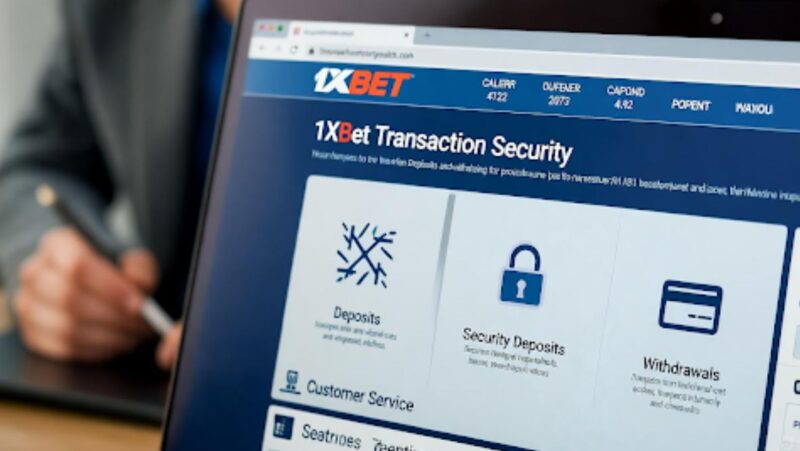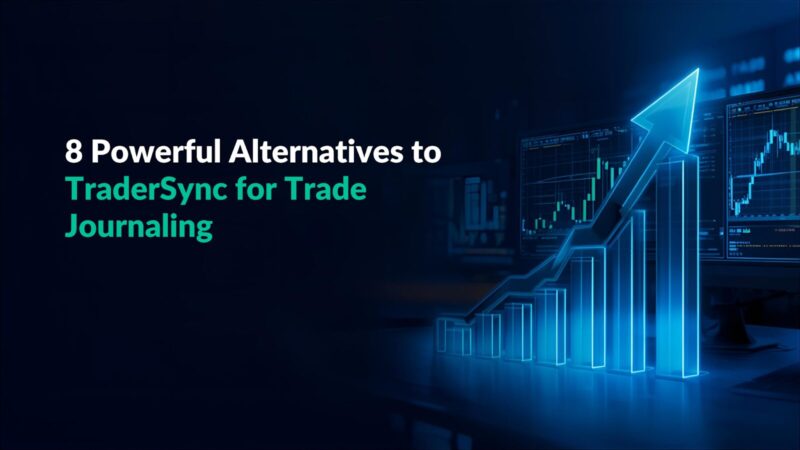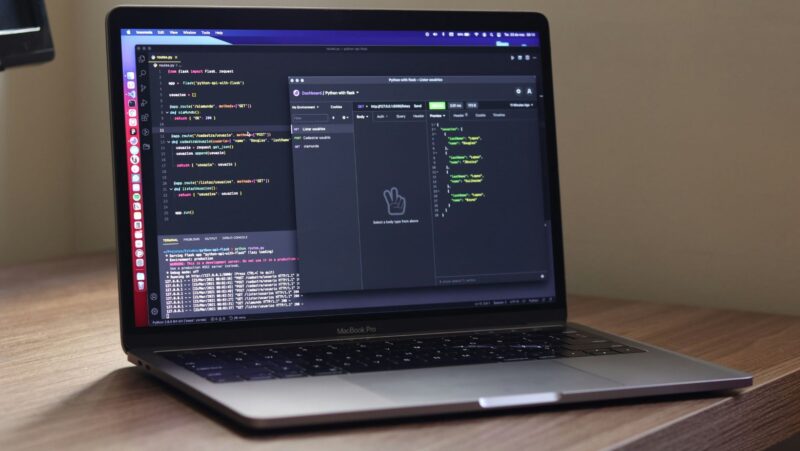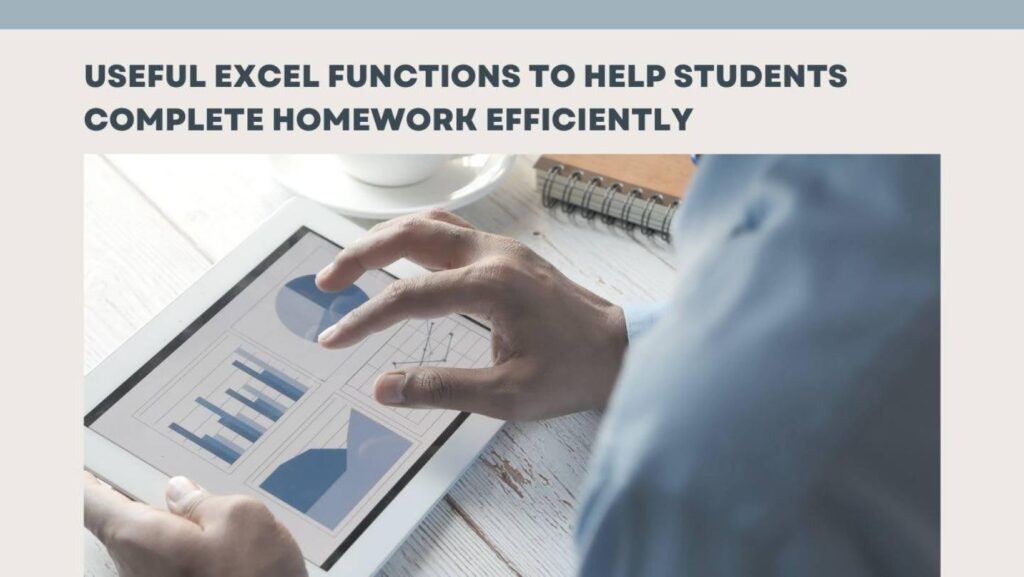
Microsoft Excel is one of the world’s top productivity applications, as it can help people store data, create tables and other visualizations, and calculate different assets. The program has made life easier for many in the working world, primarily since it utilizes various worksheet functions.
Microsoft Excel functions are helpful for college students aiming to complete their homework tasks, prepare for a test, or figure out how certain formulas work, but many students might need to get help with Excel to review how this program works for their studies. The good news is that there are many different functions that can work.
There are close to five hundred functions Excel users can utilize for various purposes. Here’s a closer look at ten particular Excel functions students can use for their homework assignments.
MIN and MAX
For cases where students have multiple numerical values in a category to analyze, the MIN and MAX functions will help them identify the general range of all values. The MIN function provides the smallest value of all items in that range, and MAX lists the highest.
For example, if a student has a listing of the monetary values of one item in multiple locations, the student can use =MIN() and then select the column or other array of values to find the smallest value in that lot.
TRIM
There are often times when a spreadsheet might include duplicate values or content that might be tough to read. The TRIM function cleans up the names of things listed in a document, identifying cases where duplicates appear or simplifying what appears in the document, creating a more accurate layout.
For instance, a spreadsheet might have a name with two added spaces in the middle into A5. By using =TRIM(A5) in a new cell next to it, Excel will display that name without those extra spaces. This measure can be duplicated across all other similar cells to help spot possible duplicates that need to be removed or double-checked for accuracy or possible input errors.
DATEDIF
The DATEDIF function is for spreadsheets with time series data. An example can entail a sheet that lists when someone ordered an item and when that person received it. A user can enter =DATEDIF() and then select a timeframe for how long it has been between those two specified days.
In this situation, the person writes in =DATEDIF(x,y,”z”), with X being the earlier date, Y being the newer date, and “Z” being the timeframe of measurement. Excel accepts “Y” for years, “M” for months, “D” for days, “MD” for the difference in days ignoring months and years, “YM” for the difference in months ignoring days and years, and “YD” for the difference in days ignoring years. To measure the days between two dates, the user uses =DATEDIF(A5,B5,”d”).
CEILING and FLOOR
CEILING AND FLOOR are similar to MIN AND MAX, but they focus more on rounding numbers. A number will round up to the nearest multiple listed when CEILING is used, while that number rounds down with the FLOOR function. This command works best when there are lots of numbers with specific values that need to be rounded to a multiple to create a more accurate review of the numbers in question.
For instance, by using =CEILING(A6,5) the user can get the number rounded up to the nearest multiple of 5. If A6 has 67.3467, the number is rounded up to 70. If =FLOOR was used in the same way, the number would be rounded down to 65. The user can adjust the multiple as necessary, and the cell will produce different answers as a result.
COUNTIF and COUNTIFS
COUNTIF is a code that lists how many cells within a certain range list a specific condition. COUNTIFS does the same but for a broader range.
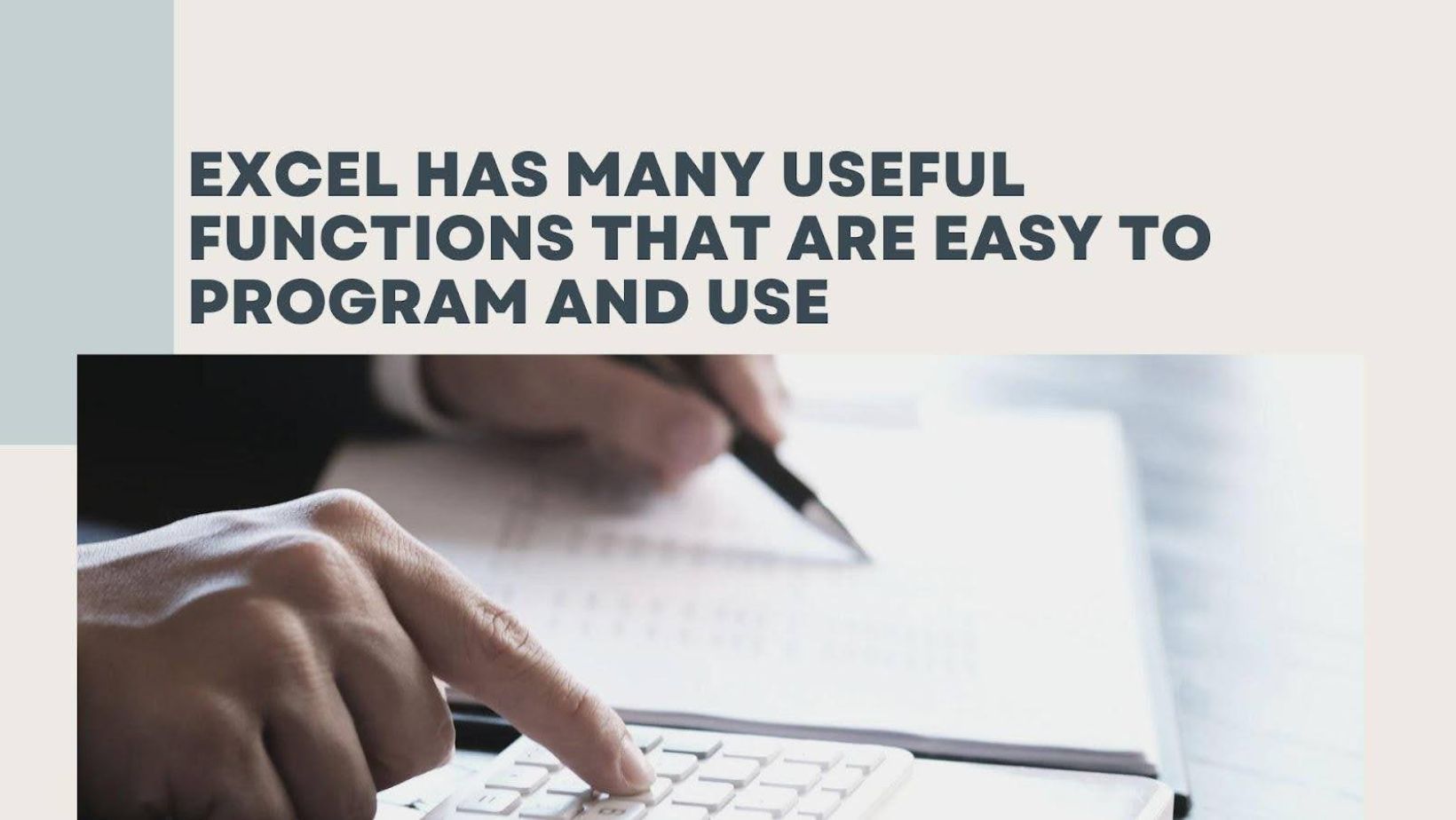
For example, let’s suppose there’s an Excel file listing the alcohol volume content in a series of beer products. Column B would list the alcohol volume level. A user can enter in =COUNTIFS(B2:B100, “<4.0”) to find how many of these entries have an alcohol volume level less than 4.0.
IF
Students who prepare content that can go through StudyBay will often need to confirm which bits of data they want to use fit in with specific criteria. The IF command can work in this situation to sort out data that meets those rules.
The IF command tests items in listed cells and provides a response based on whether the item listed is true or false. The user will enter =IF and then list a cell being tested, the true result, and then the false result.
In this situation, cell D5 can be measured to see if it has a value of more than 60. The user will enter =IF(D5>60,”Yes”,”No”). If the value in D5 is greater than 60, the cell with the IF command will read “Yes.”
CONCATENATE
Students can take info from multiple cells in a spreadsheet and combine them into a single cell with the CONCATENATE function. By entering in =CONCATENATE() and then the specific cells with a comma in between each one, the resulting cell will include all the info in a singular cell. This measure can help students piece together everything from reference numbers to names and other important content bits.
FILTER
FILTER is a more complex function, but it helps when analyzing data. FILTER will filter out a range of values in a sheet. The function reviews the values and the criteria the user enters, plus it can list an alternate item if no results appear.
An example of this would be to review a series of names and test scores and come up with a chart showing all the scores that are above a certain total. In this case, the user would enter in =FILTER(C5:D10, C5:C10>80,”None”) to create a listing of all scores greater than 80. If there are no scores above that total, the cell will list “None” as the answer.
SUBSTITUTE
Cells can be easily replaced through the SUBSTITUTE function. The user can request a character or another item in a cell can be replaced with a different asset by listing the cell in question, the original item in quotations, and then the replacement.
For instance, if the letter A is to be replaced with B for certain data, the user will enter =SUBSTITUTE(A1:A20,”A”,”B”) to specify what cells will be reviewed and what assets will replace specific things.
SUM
The last of the functions students should use involves getting the sum of various cells. This command works best when handling data from a specific set or aspect. For the SUM command, the user enters =SUM and then a series of cells that will be added together. If the user enters =SUM(B11:B30), that person can get the total of all twenty cells added together without having to manually enter them in one by one and possibly encounter errors.
Conclusion
Students can use Microsoft Excel for many purposes, but it’s critical for them to understand how they’re using different functions.

Excel has many useful functions that are easy to program and use. Recognizing the ten functions here is just the start of what students can do to help them make the most out of Excel.