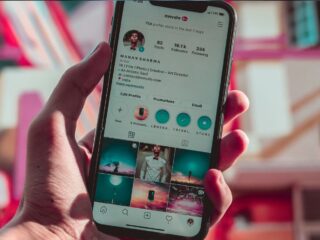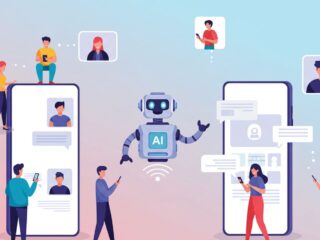Meta Title: How to Use Apple Pay: Quick Guide
Meta Description: Learn how to set up and use Apple Pay safely in stores, apps, and online—fast and hassle-free.
No one likes fumbling through their bag or pockets for a wallet while holding up the checkout line. That’s where Apple Pay comes in. It lets you pay in seconds with just your iPhone or Apple Watch. Whether you’re grabbing a coffee, shopping online, or hopping on the train, Apple Pay is fast, easy, and surprisingly secure. In this guide, we’ll walk you through everything you need to know to get started!
What Is Apple Pay?
Apple Pay is Apple’s built-in digital wallet and contactless payment system. Instead of swiping a card or carrying cash, you can pay using your iPhone, Apple Watch, iPad, or even your Mac. It works in tons of places: stores, apps, websites—you can even find casinos with Apple Pay as a payment option.
The best thing: it’s already on your device, so no extra apps are needed. It’s super convenient and even safer than using a physical card, thanks to Apple’s built-in security features. Basically, it’s a smarter way to pay.
Setting Up Apple Pay
Getting started with Apple Pay is surprisingly easy—and once it’s set up, you’re ready to pay with just a tap. First, open the Wallet app on your iPhone. Tap the plus (+) sign in the top corner, then either scan your credit or debit card or enter the details manually. Your bank may ask you to verify the card via text or a quick phone call—just follow the prompts.
Once verified, your card is ready to use! You can add more than one card if you like and choose which one to use by default. The same process works on your Apple Watch through the Watch app on your phone. Nice and simple!
How to Use Apple Pay In Stores
Paying in stores with Apple Pay is super quick—and kind of fun. On your iPhone, just double-click the side (or home) button, authenticate with Face ID or Touch ID, then hold your phone near the card reader.
You’ll feel a small buzz and see a checkmark—done! If you’re using an Apple Watch, double-click the side button and hold it near the reader. That’s it. No swiping, no PINs, no touching buttons. Just tap, pay, and go.
Using Apple Pay Online & In Apps
Shopping online or in your favorite apps? Apple Pay makes checkout a breeze. When you’re ready to pay, just choose Apple Pay as your payment option. If you’re using Safari on your iPhone, iPad, or Mac, you can authenticate with Face ID, Touch ID, or your passcode. No need to type in your card number, billing info, or address—it’s all filled in automatically and securely. It works with tons of apps and websites, so you can check out in seconds.
Is Apple Pay Safe?
Yep, Apple Pay is seriously secure. Instead of using your actual card number, it creates a unique code for each transaction—so your info stays private. Plus, you need Face ID, Touch ID, or a passcode to authorize payments. Even if you lose your device, you can quickly disable Apple Pay using the “Find My” app. It’s like having a digital wallet with a built-in security guard. Peace of mind, included.
Final Tips & Troubleshooting
Before you start tapping away, make sure your iPhone, iPad, or Watch is running the latest software and your bank supports Apple Pay.
If a card doesn’t work, try removing and re-adding it. Still stuck? Apple’s support site is super helpful. And if you ever lose your device, don’t panic—use “Find My” to lock or erase your Apple Pay info. Once it’s set up, it usually runs like a dream.
Ready to Tap and Go?
Apple Pay is fast, simple, and secure—basically the no-fuss way to pay in today’s world. Whether you’re buying groceries, grabbing coffee, or shopping online, it’s just a quick tap and you’re done. No more digging for your wallet or typing in card numbers. Once you give it a try, you might just wonder how you ever lived without it. So go ahead—add your card and tap into a smoother way to pay!