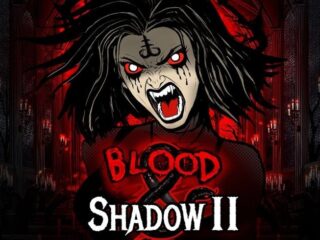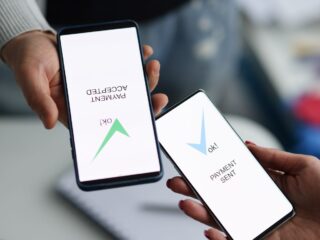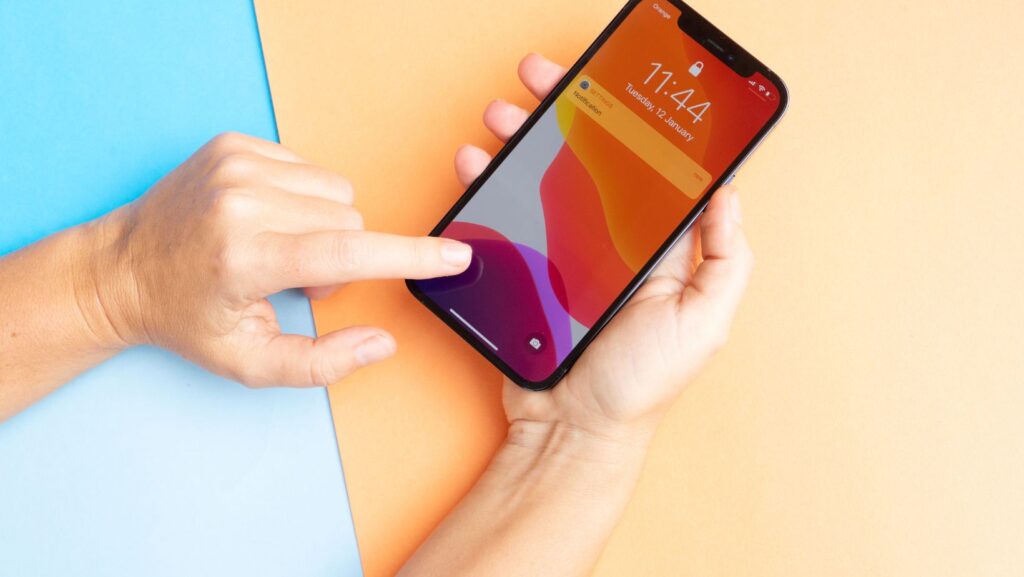
The iPhone has become an indispensable part of modern life, acting as a personal assistant, entertainment hub, communication device, and much more. From checking emails and managing schedules to capturing cherished memories and staying connected with loved ones, iPhones have revolutionized the way we interact with the world. This heavy reliance makes it all the more important to keep these devices in optimal working condition.
Knowing common iPhone issues in advance is crucial for every user. When you’re familiar with potential problems and their causes, you can take preventive steps to minimize disruptions and even save money on costly repairs. Whether it’s unexpected battery drain, screen damage, or overheating, being prepared allows users to tackle issues swiftly and effectively, ensuring a seamless experience.
Preventative maintenance and repair services play a significant role in extending the life of your device. Simple habits, like using protective accessories and staying up-to-date with software updates, can prevent many problems.
1. Battery Drain Issues
Description
Battery drain is one of the most commonly reported issues among iPhone users. As iOS updates become more feature-rich and apps grow increasingly demanding, battery life can quickly deplete, leaving users frustrated. Many users also experience sudden drops in battery percentage or find their devices needing frequent recharges throughout the day.
Causes
- Resource-Intensive Apps: Applications running heavy processes, like gaming or video editing, can rapidly consume power.
- Background Processes: Apps left open in the background or enabled for constant refresh drain the battery silently.
- Poor Charging Habits: Using uncertified chargers, overcharging, or frequently allowing the battery to reach 0% can degrade battery health.
Prevention Tips
- Enable Low-Power Mode: This built-in feature reduces background activity, such as app refresh and automatic downloads, to conserve battery life.
- Close Unused Apps and Disable Background App Refresh: Regularly close apps you’re not using and disable background refresh for non-essential apps in the settings.
- Use Apple-Certified Chargers and Avoid Overcharging: Always use MFi-certified chargers, and unplug the device when fully charged to maintain optimal battery health.
2. Overheating Problems
Description
Overheating is another frequent concern, especially during activities like gaming, video streaming, or while charging the phone. Excessive heat can lead to performance throttling, faster battery wear, and even long-term hardware damage.
Causes
- Prolonged Use of Processor-Heavy Apps: Tasks like gaming, augmented reality, or streaming high-definition videos put a significant load on the processor, causing heat buildup.
- Exposure to Direct Sunlight: Leaving your phone in hot environments, such as on a car dashboard or outdoors during sunny weather, contributes to overheating.
- Hardware Issues: Faulty batteries or internal components can also result in excessive heat generation.
Prevention Tips
- Avoid Using the Phone While Charging: Charging generates heat, and using the phone simultaneously increases the load on the processor, exacerbating overheating.
- Remove Heavy-Duty Cases During Intensive Use: Thick or non-ventilated cases trap heat, making it harder for the phone to cool down naturally.
- Keep the Phone in a Shaded, Cool Place: Avoid exposing your phone to direct sunlight or placing it in areas prone to high temperatures. Additionally, using accessories designed for the coolest EMF protection can help minimize prolonged exposure to electromagnetic fields while keeping your device functioning optimally.
3. Cracked Screens
Description
Cracked screens remain one of the most common issues for iPhone users. With iPhones becoming sleeker and featuring edge-to-edge displays, their vulnerability to accidental drops has increased.

Causes
- Slimmer Designs and Larger Screens: The aesthetic appeal of thin devices with expansive displays often comes at the cost of durability.
- Lack of Protection: Using phones without screen protectors or sturdy cases significantly increases the risk of damage during accidental drops.
- Accidents: Everyday mishaps, such as dropping the phone from a pocket or hand, are the primary culprits behind cracked screens.
Prevention Tips
- Use High-Quality Screen Protectors and Shockproof Cases: Invest in tempered glass protectors and sturdy, impact-resistant cases to shield your phone.
- Be Cautious in Handling: Develop habits like holding the phone securely and placing it in stable areas when not in use, especially during outdoor activities.
4. Software Bugs and Glitches
Description
Software bugs and glitches are a frequent annoyance for iPhone users. These issues manifest as apps crashing unexpectedly, slow performance, freezing screens, or general instability. They are especially common after iOS updates, as new features or patches may inadvertently cause compatibility issues.
Causes
- New iOS Features: Updates often introduce new functionalities, but they can also bring unintended bugs that disrupt the user experience.
- App Incompatibility: Older apps not optimized for the latest iOS versions may crash or freeze.
- Storage Issues: Insufficient storage space can slow down the device and prevent smooth operation.
Prevention Tips
- Keep Your Software Up to Date with Stable Releases: Install updates after verifying that they are stable and widely reported as free of major bugs.
- Regularly Clear Unused Apps and Manage Storage: Uninstall apps you no longer use and regularly review storage settings to free up space.
- Wait for Feedback on Major iOS Updates Before Upgrading: Avoid rushing into new updates immediately upon release to minimize the risk of glitches.
5. Camera Malfunctions
Description
Camera malfunctions, such as blurry images, focus issues, or the camera not functioning, are increasingly reported by iPhone users. These problems can hinder photography and reduce the overall functionality of the device.
Causes
- Hardware Wear: Over time, internal components may degrade, leading to reduced camera performance.
- Dirt on Lenses: Dust, smudges, or fingerprints can obscure the lens and affect image quality.
- Software Misconfigurations: Incorrect settings or bugs in the camera app can also lead to malfunctions.
Prevention Tips
- Clean the Camera Lens Regularly with a Microfiber Cloth: Keep the lens free from dirt and smudges to ensure optimal performance.
- Avoid Physical Damage by Using Protective Cases: Invest in cases that provide adequate protection for the camera module.
- Reset Camera Settings if Encountering Issues: Restore default camera settings to fix misconfigurations.
6. Connectivity Issues
Description
Connectivity problems with Wi-Fi, Bluetooth, or cellular data can disrupt daily activities, such as browsing the internet, streaming content, or connecting to smart devices. These issues are common among iPhone users.
Causes
- Software Bugs: Temporary software glitches can interfere with connectivity.
- Outdated Network Settings: Old configurations or corrupted network settings may prevent proper connections.
- Hardware Failures: Damage to internal components can also cause persistent connectivity issues.
Prevention Tips
- Regularly Reset Network Settings: Resetting your network configurations can often resolve Wi-Fi and Bluetooth issues.
- Update to the Latest iOS Versions: Software updates often include fixes for known connectivity problems.
- Contact Repair Services for Persistent Hardware-Related Issues: Seek professional help if resetting and updates fail to resolve the problem.
7. Face ID or Touch ID Not Working
Description
Biometric authentication, such as Face ID or Touch ID, enhances both security and convenience. However, users occasionally face problems with these features not recognizing their input or failing to work entirely.
Causes
- Hardware Damage: Physical damage to sensors or cameras can impair biometric functions.
- Misconfigured Settings: Improper setup or changes in settings can lead to authentication failures.
- Dirty Sensors: Dirt, oil, or moisture can obstruct the sensors and reduce their effectiveness.
Prevention Tips
- Keep the Sensors Clean and Dry: Regularly clean the Face ID sensor or Touch ID button with a soft, lint-free cloth to remove dirt or smudges.
- Recalibrate Face ID or Touch ID Regularly: Reconfigure your biometrics to ensure accurate and reliable recognition.
- Seek Professional Repair if Sensors Fail: If cleaning and recalibration don’t resolve the issue, consult repair services to address potential hardware problems.
8. Charging Port Issues
Description
Difficulty charging your iPhone often stems from loose connections or debris in the charging port.
Causes
Frequent plugging and unplugging, dust buildup, or water exposure can damage or block the port.
Prevention Tips
- Gently clean the port with a soft brush to remove debris.
- Avoid using your phone in wet conditions.
- Always use high-quality, certified cables.
9. Audio Problems
Description
Common audio issues include muffled sound, non-functioning speakers, or microphone problems.
Causes
Dust, hardware malfunctions, or incorrect software settings can affect audio quality.
Prevention Tips
- Clean speaker grills and microphone ports carefully.
- Periodically check and adjust audio settings.
- Protect your phone from water and excessive dust exposure.
10. Data Loss
Description
Losing important data can occur during updates, accidental deletions, or resets.
Causes
The absence of regular backups or failed updates often leads to data loss.
Prevention Tips
- Enable automatic backups to iCloud or another service.
- Be cautious before deleting files or performing resets.
- Use reliable recovery tools if accidental deletions happen.
Regular maintenance and timely repairs are essential to keeping your iPhone in top condition, and for those in need of mobile iPhone screen repair in Baltimore, Pull Up Phone Repair offers reliable and convenient solutions.